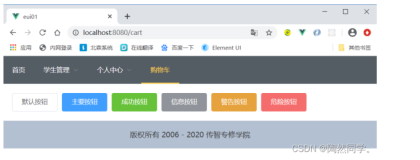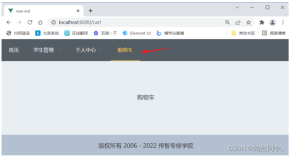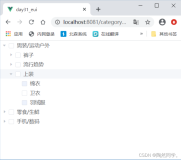什么是Element UI
- Element,一套为开发者、设计师和产品经理准备的基于 Vue 2.0 的桌面端组件库
- Element UI是基于Vue 2.0的
- Element UI 提供一组组件
- Element UI 提供组件的参考实例, 直接复制
- 官方网站:
https://element.eleme.cn/#/zh-CN/component/installation
搭建环境
创建项目
步骤一: 通过 vue-cli创建项目
vue create eui01
步骤二:运行项目
整合1:插件
安装好vue项目后,进入到项目目录,执行命令
vue add element
整合步骤1:确定引入方式(全部引入、按需引入)
整合
整合2:安装element-ui插件
npm i element-ui --save
整合:element-ui引入
官方提供了2种引入方式:完整引入、按需引入
- 完整引入:引入了eui所有的组件,学习时/开发时常用
- 按需引入:引入需要的组件,生产环境下使用。
完整引入
1. 导入 element ui 组件库
2. 导入 element ui css样式
3. 并将element ui 注册给vue
/* 导入element-ui样式 */ import 'element-ui/lib/theme-chalk/index.css' import Vue from 'vue' import App from './App.vue' import router from './router' import store from './store' /* element-ui所有组件 */ import ElementUI from 'element-ui' Vue.use(ElementUI) Vue.config.productionTip = false new Vue({ router, store, render: h => h(App) }).$mount('#app')
3.布局容器
布局容器
使用element-ui的布局容器(Container) 进行页面布局。对页面进行划分(上、下、左、中)
官方文档 : https://element.eleme.cn/#/zh-CN/component/container
用于布局的容器组件,方便快速搭建页面的基本结构:
<el-container>:外层容器。当子元素中包含 <el-header> 或 <el-footer> 时,全部子元素会垂直上下排列,否则会水平左右排列。
<el-header>:顶栏容器。
<el-aside>:侧边栏容器。
<el-main>:主要区域容器。
<el-footer>:底栏容器。
以上组件采用了 flex 布局,使用前请确定目标浏览器是否兼容。此外,<el-container> 的子元素只能是后四者,后四者的父元素也只能是 <el-container>。
步骤一: 修改src/main.js 导入 element-ui 样式和组件
/* 导入element-ui样式 */ import 'element-ui/lib/theme-chalk/index.css' import Vue from 'vue' import App from './App.vue' import router from './router' import store from './store' /* element-ui所有组件 */ import ElementUI from 'element-ui' Vue.use(ElementUI) Vue.config.productionTip = false new Vue({ router, store, render: h => h(App) }).$mount('#app')
步骤二: 删除 src/App.vue所有内容, 拷贝布局模板和样式
<template> <div id="app"> <el-container> <el-header>Header</el-header> <el-main>Main</el-main> <el-footer>Footer</el-footer> </el-container> </div> </template> <script> export default { } </script> <style> /* 稍后删除 */ .el-header, .el-footer { background-color: #B3C0D1; color: #333; text-align: center; line-height: 60px; } </style>
reset.css
布局页面完成后, 整个body会存在一圈空白, 开发中一般选择重新设置页面样式
步骤一: 百度搜索”reset.css” , 并创建 assets/app.css ,拷贝样式 (复制下面样式即可)
body,div,dl,dt,dd,ul,ol,li,h1,h2,h3,h4,h5,h6,pre,form,fieldset,input,textarea,p,th,td { margin: 0; padding: 0; } table { border-collapse: collapse; border-spacing: 0; } fieldset,img { border: 0; } address,caption,cite,code,dfn,em,strong,th,var { font-style: normal; font-weight: normal; } ol,ul { list-style: none; } caption,th { text-align: left; } h1,h2,h3,h4,h5,h6 { font-size: 100%; font-weight: normal; }
满屏填充
在App.vue中,添加样式
html, body, .el-container { height: 100%; }
4.导航条
需求
导航条
使用导航菜单(NavMenu) 完成导航条效果
官方文档 : : https://element.eleme.cn/#/zh-CN/component/menu
<template> <div id="app"> <el-container> <el-header> <!-- 导航条 --> <el-menu :default-active="$route.path" class="el-menu-demo" mode="horizontal" background-color="#545c64" text-color="#fff" active-text-color="#ffd04b" > <el-menu-item index="/">首页</el-menu-item> <el-submenu index="2"> <template slot="title">学生管理</template> <el-menu-item index="/studentList">学生列表</el-menu-item> </el-submenu> <el-submenu index="3"> <template slot="title">个人中心</template> <el-menu-item index="/login">登录</el-menu-item> <el-menu-item index="/register">注册</el-menu-item> </el-submenu> <el-menu-item index="/cart"> 购物车 </el-menu-item> </el-menu> </el-header> <el-main> <router-view></router-view> </el-main> <el-footer> 版权所有 2006 - 2022 传智专修学院 </el-footer> </el-container> </div> </template> <script> export default { } </script> <style> .el-header, .el-footer { background-color: #B3C0D1; color: #333; text-align: center; line-height: 60px; padding: 0; } </style>
路由
点击”首页” 和 “购物车” 可以调整页面步骤一: 修改 src/App.vue 设置路由视图
<template> <div id="app"> <el-container> <el-header> <!-- 导航条 --> <el-menu class="el-menu-demo" mode="horizontal" background-color="#545c64" text-color="#fff" active-text-color="#ffd04b" :router="true" > <el-menu-item index="/">首页</el-menu-item> <el-submenu index="2"> <template slot="title">学生管理</template> <el-menu-item index="/studentList">学生列表</el-menu-item> </el-submenu> <el-submenu index="3"> <template slot="title">个人中心</template> <el-menu-item index="/login">登录</el-menu-item> <el-menu-item index="/register">注册</el-menu-item> </el-submenu> <el-menu-item index="/cart"> 购物车 </el-menu-item> </el-menu> </el-header> <el-main> <router-view></router-view> </el-main> <el-footer> 版权所有 2006 - 2020 传智专修学院 </el-footer> </el-container> </div> </template> <script> export default { } </script> <style> .el-header, .el-footer { background-color: #B3C0D1; color: #333; text-align: center; line-height: 60px; padding: 0; } </style>
步骤二: 编写测试组件(Home.vue和Cart.vue)
页面刷新导航选择问题
默认情况:点击后的默认效果
刷新页面, 导航条的选中状态消失
修复: 修改 App.vue页面
<template> <div id="app"> <el-container> <el-header> <!-- 导航条 --> <el-menu :default-active="$route.path" class="el-menu-demo" mode="horizontal" background-color="#545c64" text-color="#fff" active-text-color="#ffd04b" :router="true" >
页眉
1. <el-footer> 2. 版权所有 2006 - 2022 传智专修学院 3. </el-footer>