之前就想抽空写一篇关于retrofit的博客,今天终于有空啦= =,话不多说。上博。
一.相关资料:
Github:http://github.com/square/retrofit
官网文档:http://square.github.io/retrofit/
相关博客:Retrofit2.0通俗易懂的学习姿势,Retrofit2.0 + OkHttp3 + Gson + RxJava
这是一份很详细的 Retrofit 2.0 使用教程(含实例讲解)
二.:模拟实现的请求以及retrofit实现步骤
本次主要使用retrofit模拟实现
1.正常get请求
2.拼接get请求(单个参数)
3.拼接get请求(多个参数)
4.get占位符请求
5.post请求
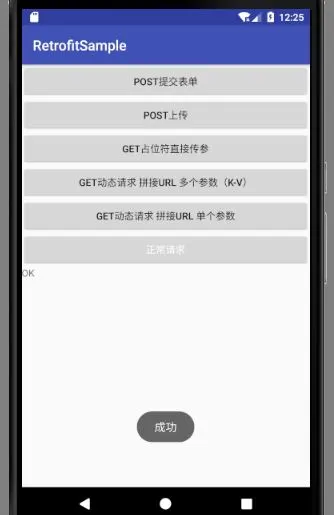
retrofit实现步骤:
步骤1:添加Retrofit库的依赖
步骤2:创建 接收服务器返回数据 的类
步骤3:创建 用于描述网络请求 的接口
步骤4:创建 Retrofit 实例
步骤5:创建 网络请求接口实例 并 配置网络请求参数
步骤6:发送网络请求(异步 / 同步)
步骤7: 处理服务器返回的数据
步骤讲解:
步骤1:添加Retrofit库的依赖
project下的build.gradle:
implementation 'com.squareup.okhttp3:okhttp:3.8.1'
//retrofit基于okhttp进行网络请求,所以这里添加它的依赖,都是square公司的
implementation 'com.squareup.retrofit2:retrofit:2.1.0'
//retrofit2的库
implementation 'com.squareup.retrofit2:converter-gson:2.1.0'
//配套的JSON解析库
同时清单的网络权限也不要忘记
AndroidManifest.xml:
步骤2:创建 接收服务器返回JSON数据 的类(实体类/VO类的创建)
public static class ResultsBean {
//服务端返回的数据在前端/客户端对应的实体类
//下面的实例中我们都选择使用GsonFormat插件直接对JSON数据生成实体类
}
步骤3:创建 用于描述网络请求 的接口
public interface GnakApi {
@GET("api/data/Android/10/1")
Call getAndroidInfo();
//将官方的ResponseBody改成我们自己定的Gson实体类 这样响应请求以后 给回调方法返回的就是实体类了
//之后的实例里,对不同的实例,会使用不同的注解,不同的参数来对应各种不同情况下的请求
}
步骤4:创建 Retrofit 实例
Retrofit retrofit = new Retrofit.Builder()
.baseUrl("http://gank.io/")//这里的url要和接口注解中的url拼接起来 http://gank.io/api/data/Android/10/1
.addConverterFactory(GsonConverterFactory.create())
.build();
步骤5:创建 网络请求接口实例
//创建网络请求接口的实例
GnakApi api = retrofit.create(GnakApi.class);
//对发送的请求进行封装 以及对实体类进行指定
Call call = api.getAndroidInfo();
步骤6:发送网络请求(异步)
这里解释一下,这里不用写子线程是因为retrofit是基于okhttp的网络请求库,而okhttp的call回调中有一个namedrunnable是runnable接口的实现类,所以我们回调方法,即enqueue中的内容是在子线程中执行的。
call.enqueue(new Callback() {//这里回调有子线程 所以可以进行UI操作
@Override
public void onResponse(Call call, Response response) {
//请求成功时的逻辑
}
@Override
public void onFailure(Call call, Throwable t) {
//请求失败时的逻辑
}
});
步骤7:处理返回数据(我之后的实例都是使用一个textview文本来取出服务器响应并返回的数据)
call.enqueue(new Callback() {//这里回调有子线程 所以可以进行UI操作
@Override
public void onResponse(Call call, Response response) {
//我们对返回的GankBean实体类以及response响应数据进行回调函数编写操作
GankBean.ResultsBean bean = response.body().getResults().get(0);
//以上代码将实体类bean与返回数据索引为0的数据对应
mTvResult.setText(
"_id:" + bean.get_id() + "\n" +
"createdAt:" + bean.getCreatedAt() + "\n" +
"desc:" + bean.getDesc() + "\n" +
"images:" + bean.getImages() + "\n" +
"publishedAt:" + bean.getPublishedAt() + "\n" +
"source:" + bean.getSource() + "\n" +
"type:" + bean.getType() + "\n" +
"url:" + bean.getUrl() + "\n" +
"who:" + bean.getWho() + "\n");
}
@Override
public void onFailure(Call call, Throwable t) {
}
});
三.实例讲解
1.正常get请求(http://gank.io/api/data/Android/10/1)
然后这是返回的JSON数据:
{
"error": false,
"results": [
{
"_id": "5b21f019421aa92a57e29e96",
"createdAt": "2018-06-14T12:33:29.592Z",
"desc": "\u53d7Android FAB\u7684\u542f\u53d1\u7684\u52a8\u753b\u9690\u85cf/\u663e\u793a\u89c6\u56fe\u3002",
"images": [
"http://img.gank.io/228dcb82-b6cb-40bc-ac14-c2d909105176",
"http://img.gank.io/97a2cf03-6aee-41c2-9179-72534d53de33",
"http://img.gank.io/c6fc42e8-d13c-4b42-9771-74b7d46d69d9"
],
"publishedAt": "2018-06-15T00:00:00.0Z",
"source": "chrome",
"type": "Android",
"url": "https://github.com/3llomi/Hidely",
"used": true,
"who": "lijinshanmx"
}
}
步骤1略
步骤2创建 接收服务器返回数据 的类 (使用GsonFormat)
GankBean:
package com.example.sl.retrofitsample.Gson;
import java.util.List;
/**
- Created by sl on 2018/5/15.
*/
public class GankBean {
private boolean error;
private List results;
public boolean isError() {
return error;
}
public void setError(boolean error) {
this.error = error;
}
public List getResults() {
return results;
}
public void setResults(List results) {
this.results = results;
}
public static class ResultsBean {
/**
* _id : 5a967b41421aa91071b838f7
* createdAt : 2018-02-28T17:49:53.265Z
* desc : MusicLibrary-一个丰富的音频播放SDK
* publishedAt : 2018-03-12T08:44:50.326Z
* source : web
* type : Android
* url : https://github.com/lizixian18/MusicLibrary
* used : true
* who : lizixian
* images : ["http://img.gank.io/90db2f35-2e9d-4d75-b5a9-53ee1719b57b"]
*/
private String _id;
private String createdAt;
private String desc;
private String publishedAt;
private String source;
private String type;
private String url;
private boolean used;
private String who;
private List images;
public String get_id() {
return _id;
}
public void set_id(String _id) {
this._id = _id;
}
public String getCreatedAt() {
return createdAt;
}
public void setCreatedAt(String createdAt) {
this.createdAt = createdAt;
}
public String getDesc() {
return desc;
}
public void setDesc(String desc) {
this.desc = desc;
}
public String getPublishedAt() {
return publishedAt;
}
public void setPublishedAt(String publishedAt) {
this.publishedAt = publishedAt;
}
public String getSource() {
return source;
}
public void setSource(String source) {
this.source = source;
}
public String getType() {
return type;
}
public void setType(String type) {
this.type = type;
}
public String getUrl() {
return url;
}
public void setUrl(String url) {
this.url = url;
}
public boolean isUsed() {
return used;
}
public void setUsed(boolean used) {
this.used = used;
}
public String getWho() {
return who;
}
public void setWho(String who) {
this.who = who;
}
public List getImages() {
return images;
}
public void setImages(List images) {
this.images = images;
}
}
}
步骤3创建 用于描述网络请求 的接口(一般请求的选择就在这里使用注解体现出来,我们这里使用普通的get请求,不带参数)
GankApi:
public interface GnakApi {
@GET("api/data/Android/10/1")
Call getAndroidInfo();//将官方的ResponseBody改成我们自己定的Gson实体类 这样响应请求以后 给回调方法返回的就是实体类了
}
然后我们在MainActivity实现步骤4,5,6,7,并且使用按钮点击事件发送实例请求1,返回的数据使用id名为mTvResult的TextView空间显示
步骤4:创建Retrofit对象
步骤5:创建 网络请求接口 的实例
步骤6:发送网络请求
步骤7:处理返回数据
Retrofit retrofit = new Retrofit.Builder()
.baseUrl("http://gank.io/")
.addConverterFactory(GsonConverterFactory.create())
.build();
//创建网络请求接口的实例
GnakApi api = retrofit.create(GnakApi.class);
//对发送的请求进行封装 以及对实体类进行指定
Call call = api.getAndroidInfo();
call.enqueue(new Callback() {//这里回调有子线程 所以可以进行UI操作
@Override
public void onResponse(Call call, Response response) {
//我们对返回的GankBean实体类以及response响应数据进行回调函数编写操作
GankBean.ResultsBean bean = response.body().getResults().get(0);
//以上代码将实体类bean与返回数据索引为0的数据对应
mTvResult.setText(
"_id:" + bean.get_id() + "\n" +
"createdAt:" + bean.getCreatedAt() + "\n" +
"desc:" + bean.getDesc() + "\n" +
"images:" + bean.getImages() + "\n" +
"publishedAt:" + bean.getPublishedAt() + "\n" +
"source:" + bean.getSource() + "\n" +
"type:" + bean.getType() + "\n" +
"url:" + bean.getUrl() + "\n" +
"who:" + bean.getWho() + "\n");
}
@Override
public void onFailure(Call call, Throwable t) {
}
});
然后我们演示下结果QAQ,就用个动图来显示吧~
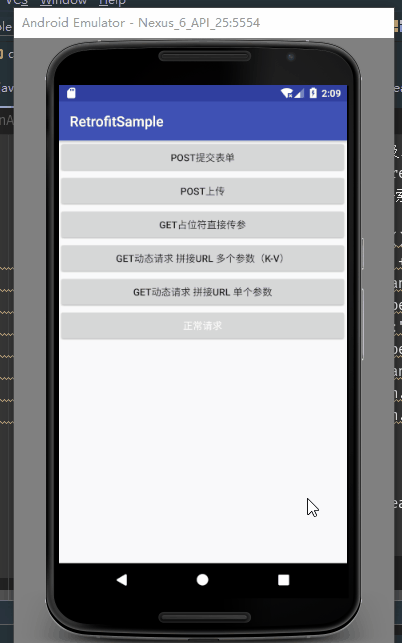
2.拼接get请求(单个参数)
这里我们使用天气请求为例。我们使用查询串拼接
http://op.juhe.cn/onebox/weather/query?cityname=深圳&key=XXXX
参数即为KEY
步骤1:添加Retrofit库的依赖 略
步骤2:创建 接收服务器返回数据 的类
WeatherDataBean:(代码过多,我们只看我们用到的)
public class WeatherDataBean {
private String reason;
private ResultBean result;
private int error_code;
public ResultBean getResult() {
return result;
}
public static class ResultBean {
private DataBean data;
public DataBean getData() {
return data;
}
public void setData(DataBean data) {
this.data = data;
}
public static class DataBean {
private RealtimeBean realtime;
private List weather;
public RealtimeBean getRealtime() {
return realtime;
}
public static class RealtimeBean {
private WeatherBean weather;
public String getTime() {
return time;
}
public void setTime(String time) {
this.time = time;
}
public WeatherBean getWeather() {
return weather;
}
}
}
步骤3:创建 用于描述网络请求 的接口
WeatherApi:
public interface WeatherApi {
@GET("onebox/weather/query?cityname=深圳")
CallgetWeather(@Query("key")String key);//拼接查询串 我们这里只带了一个参数
}
MainActivity完成以下步骤:
步骤4:创建 Retrofit 实例
步骤5:创建 网络请求接口实例 并 配置网络请求参数
步骤6:发送网络请求(异步 / 同步)
步骤7: 处理服务器返回的数据
Retrofit retrofit1 = new Retrofit.Builder()
.baseUrl("http://op.juhe.cn/")
.addConverterFactory(GsonConverterFactory.create())
.build();
WeatherApi api1 = retrofit1.create(WeatherApi.class);//创建这次请求的回调接口引用
Call call1 = api1.getWeather("4ea58de8a7573377cec0046f5e2469d5");//从这里 调用回调函数的时候 拼接url
call1.enqueue(new Callback() {
@Override
public void onResponse(Call call, Response response) {
String info = response.body().getResult().getData().getRealtime().getWeather().getInfo();
mTvResult.setText("深圳天气:" + info);
}
@Override
public void onFailure(Call call, Throwable t) {
t.printStackTrace();
}
});
然后看一下我们的结果:
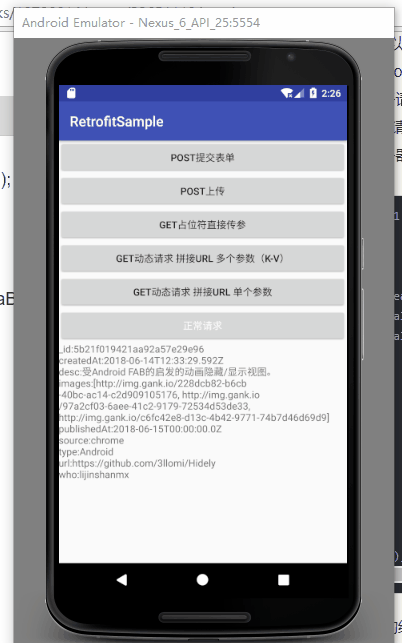
3.拼接get请求(多个参数)
//http://op.juhe.cn/onebox/weather/query?cityname=深圳&key=您申请的KEY
这里我们将cityname与key都设置为参数,来拼接我们的查询串(K-V方式)
步骤1:添加Retrofit库的依赖 略
步骤2:创建 接收服务器返回数据 的类 (仍旧是WeatherDataBean)
步骤3:创建 用于描述网络请求 的接口
WeatherApi1:
public interface WeatherApi1 {
@GET("onebox/weather/query?")
CallgetWeatherInfo(@QueryMap Map params);//K-V键值对的形式 等会可以put多个参数
}
MainActivity中完成:
步骤4:创建 Retrofit 实例
步骤5:创建 网络请求接口实例 并 配置网络请求参数
步骤6:发送网络请求(异步 / 同步)
步骤7: 处理服务器返回的数据
Retrofit retrofit3 = new Retrofit.Builder()
.baseUrl("http://op.juhe.cn/")
.addConverterFactory(GsonConverterFactory.create())
.build();
WeatherApi1 api12 = retrofit3.create(WeatherApi1.class);//将api转换成接口的形式 为了完成我们1发送请求以及2从接口返回数据的任务
Map params = new HashMap<>();
params.put("cityname", "深圳");//这里使用K-V形式
params.put("key", "4ea58de8a7573377cec0046f5e2469d5");
Call call3 = api12.getWeatherInfo(params);//完成URL请求的拼接
call3.enqueue(new Callback() {//返回的数据回调处理
@Override
public void onResponse(Call call, Response response) {
String info = response.body().getResult().getData().getRealtime().getWeather().getInfo();
mTvResult.setText("深圳天气:" + info);
}
@Override
public void onFailure(Call call, Throwable t) {
}
});
然后我们看看效果:
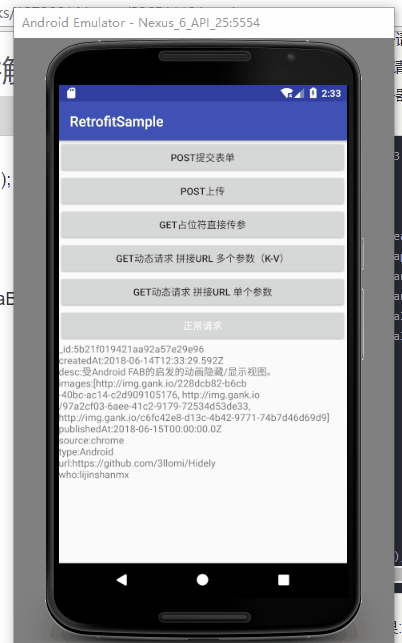
4.get占位符请求
注解为我们提供了一种占位符方式,来拼接我们的url,适用于参数可选的情况
http://gank.io/api/data/Android/10/1
其中Android/10/1:
Android可接受参数 | Android | iOS | 休息视频 | 福利 | 前端 | App
count 最大 50
page 是页数
这里我们使用占位符占位Page
步骤1:添加Retrofit库的依赖 略
步骤2:创建 接收服务器返回数据 的类 (上文的GankBean)
步骤3:创建 用于描述网络请求 的接口
GankApi1:
//这里我们使用占位符占位Page
public interface GnakApi1 {
@GET("api/data/Android/10/{page}")
CallgetAndroidInfo1(@Path("page")int page);//登记回调函数
}
MainActivity中:
步骤4:创建 Retrofit 实例
步骤5:创建 网络请求接口实例 并 配置网络请求参数
步骤6:发送网络请求(异步 / 同步)
步骤7: 处理服务器返回的数据
Retrofit retrofit2 = new Retrofit.Builder()
.baseUrl("http://gank.io/")
.addConverterFactory(GsonConverterFactory.create())
.build();
GnakApi1 api11 = retrofit2.create(GnakApi1.class);//将api变成我们的java接口
Call call2 = api11.getAndroidInfo1(1);//传入参数 发送请求
//返回数据 将Gson实体类数据与服务器响应的api数据进行关联 在新建的回调中
call2.enqueue(new Callback() {
@Override
public void onResponse(Call call, Response response) {
mTvResult.setText(response.body().getResults().get(0).getDesc());
}
@Override
public void onFailure(Call call, Throwable t) {
t.printStackTrace();
}
});
然后我们看看效果:
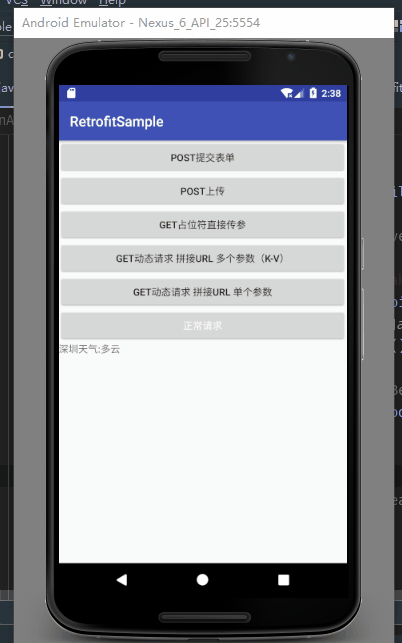
最后我们实现一个简单的post请求吧,别的博客中实现的是英汉互译之类的,我这里就直接对请求成功作一个json数据返回。
5.post请求
我这里使用https://www.mocky.io/创建一个restapi接口,模拟我们对post请求响应的数据。
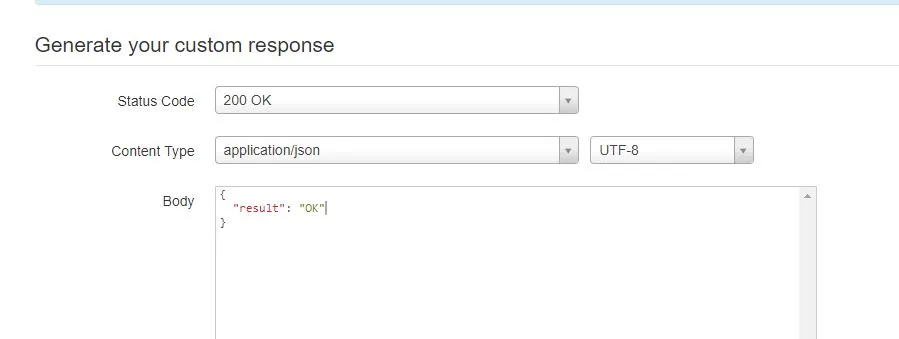
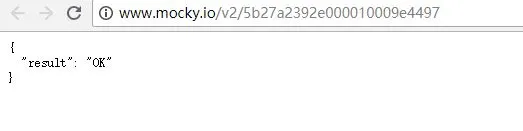
然后我们可以看到它给我们生成的一个restful api接口:
步骤1:添加Retrofit库的依赖 略
步骤2:创建 接收服务器返回数据 的类
Result:
public class Result {
/**
* result : yes
*/
private String result;
public String getResult() {
return result;
}
public void setResult(String result) {
this.result = result;
}
}
步骤3:创建 用于描述网络请求 的接口
PostApi:
public interface PostApi {
@POST("v2/5b27a2392e000010009e4497")
Call postUser(@Body User user);//这里我们返回的Result必定是yes 但是上传的User对象 并没有后台处理
}
MainActivity:
步骤4:创建 Retrofit 实例
步骤5:创建 网络请求接口实例 并 配置网络请求参数
步骤6:发送网络请求(异步 / 同步)
步骤7: 处理服务器返回的数据
Retrofit retrofit4 = new Retrofit.Builder()
.baseUrl("http://www.mocky.io/")
.addConverterFactory(GsonConverterFactory.create())
.build();
PostApi api13 = retrofit4.create(PostApi.class);
User user = new User();
user.setId(1);
user.setName("lgl");
Call call4 = api13.postUser(user);//这里 我们上传的是user对象,返回的是JSON数据的result 而后用GSON解析
call4.enqueue(new Callback() {
@Override
public void onResponse(Call call, Response response) {
if (response.body().getResult().equals("OK")) {
mTvResult.setText(response.body().getResult());
Toast.makeText(MainActivity.this, "成功", Toast.LENGTH_SHORT).show();
}
}
@Override
public void onFailure(Call call, Throwable t) {
}
});
如果成功,那么我们显示一个Toast并且修改TextView内容:
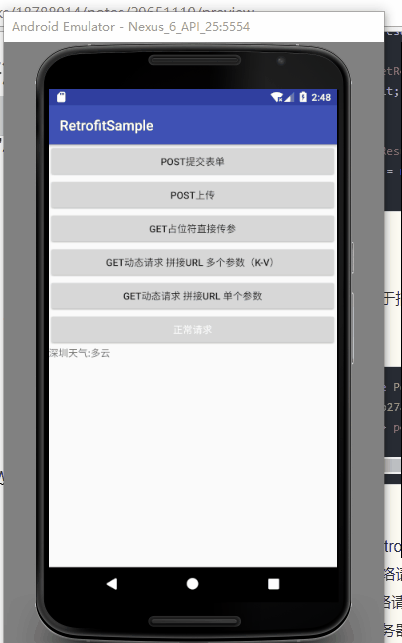
以上就是实例的所有内容。代码地址。我的github:Ricardo-L-Song/retrofitsample
喜欢就给颗小吧~
