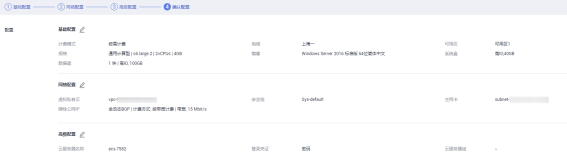Hi guys, I want to share things what I know about windows azure, thank very much!
---This is an article about Microsoft Public Cloud- Windows Azure's knowledge sharing, thanks.
1. Compute:
Web site: need to update
Virtual Machines:
1. Quick create a VM:
a. DNS Name (.cloudapp.net),
Note: The DNS name can contain only letters, numbers and hyphens. The DNS name must start and end with a letter or a number.
b. Image: MicrosoftBizTalkServer 2013 Beta/Ubuntu Server 12.04 LTS/ Ubuntu Server 12.04.1/ MicrosoftBizTalk Server 2010 R2 CTP/ Windows Server 2008 R2 SP1, October 2012/ MicrosoftSQL Server 2012 Evaluation Edition/ Windows Server 2012, October 2012/ OpenLogicCentOS 6.2/ openSUSE 12.1/ SUSE Linux Enterprise Server,
c. Size: Extra Small (Shared core, 768 MB Memory)/ Small(1 core, 1.75 GB Memory)/ Medium (2 cores, 3.5 GB Memory)/ Large (4 cores, 7 GB Memory )/ Extra Large (8 cores, 14 GB Memory),
d. User Name: Administrator/azureuser,
e. New Password,
f. Confirm,
g. Location: West Europe/Southeast Asia/East Asia/North Central US/North Europe/South Central US/West US/East US
2. Create a VM from gallery:
a. Platform images/ My images/My disks
b. Virtual machine name
c. New user name: Administrator
d. New password
e. Confirm password
f. Size: Extra Small(Shared core, 768 MB Memory)/ Small (1 core, 1.75 GB Memory)/ Medium (2 cores,3.5 GB Memory)/ Large (4 cores, 7 GB Memory )/ Extra Large (8 cores, 14 GB Memory),
g. Standalone virtual machine/ connect to an existing virtual machine
h. DNS Name (.cloudapp.net),
i. Storage account
j. Region/ Affinity group/ Virtual network
k. Availability set: create availability set
l. Availability set name:
Something you can do in ‘Virtual Machines’ item:
For VMs, you can connect/restart/ shut down/ attach/ detach disk/ capture/ delete it.
In its dashboard, you can see CPU Percentage, Disk read bytes/sec, Disk writes bytes/sec, network in, network out graphic data for relative or absolute for 1 hour, 24 hours or 7 days. Also contains Usage overview, disks and quick glance.
In Endpoints, you can add endpoint/ edit endpoint and delete endpoint.
In Configure tab, you can change the settings and save it, such as VM size: Extra Small (Shared core, 768MB Memory)/ Small (1 core, 1.75 GB Memory)/ Medium (2 cores, 3.5 GB Memory)/ Large(4 cores, 7 GB Memory )/ Extra Large (8 cores, 14 GB Memory) and Availability set:
For Images, you can create an image from a VHD and delete the image.
For Disk, you can create a disk from a VHD and delete the disk.
Mobile Services:
Step 1:
1. URL name: XXX(.azure-mobile.net) This field is required
Note: This field must be a string between 2 and 60 characters, the field must start with an alphabetic character and can contain only alphanumeric characters and dashes
2. Database: Using an existing SQL database instance/Create a new SQL database instance
3. Region: East US/West US
1. Database name:
Note: Your database name must be a SQL Identifier, preferably use alphanumeric characters
2. Server name: Choose a server name/ New SQL Database Server
3. Login name
4. Password
Note: The password must meet the following requirements:
Is more than eight characters in length
Does not contain all or part of the login name
Contains characters from at least three of the following categories:
-English uppercase characters (A through Z)
-English lowercase characters (a through z)
-Base 10 digits (0 through 9)
-Non-alphanumeric characters (for example: !, $, #, %)
5. Password confirmation (When select ‘New SQL Database Server’)
6. Region: West Europe/Southeast Asia/East Asia/North Central US/North Europe/South Central US/West US/East US (When select ‘New SQL Database Server’)
7. Configure advance database settings: check/ uncheck
8. Edition: Web/ Business
9. Limit database size (Max size): 1 GB/ 5 GB (for Web), 10 GB/ 20 GB/ 30 GB/ 40 GB/ 50GB/100 GB/ 150 GB (for Business)
10. Collation:
Something you can do in ‘Mobile Services’ item:
For Mobile Services, you can manage its keys or delete it.
In its dashboard, you can create anew or connect an existing Windows Store/Windows Phone 8/ IOS app.
In DATA tab, you can create new table with table name/ set insert/update/delete/read permission for Everyone/ Anybody with the application key/ Only Authenticated Users/ Only Scripts and Admins.
In PUSH tab, you can set Windows application credentials’ client secret and package sid, set apple push notification settings’ certificate and feedback script.
In IDENTITY tab, you can see microsoft account settings’ client id and client secret, set facebook settings’ app id/api key and app secret, set twitter settings’ consumer key and consumer secret.
In CONFIGURE tab, you can see database settings’ SQL DATABASE and set dynamic schema’ Enable ON or OFF.
In SCALE tab, you can set general mobile service mode to shared or reserved, set reserved capacity’s instance size and instance count, set sql database’s web or business type for n GB.(n=1,5for web, n=10,20,30,40,50,100,150 for business)
In LOGS tab, you can see the logs if you have scripts errors, debug output, or other important system errors.
Cloud Services:
1. Quick create a cloud:
a. URL Name (.cloudapp.net),
b. Region/Affinity Group
2. Custom create a cloud:
a. URL Name (.cloudapp.net),
b. Region/Affinity Group
c. Deploy a cloud service package now. : check/ uncheck
d. Deploy name:
e. Package: from local/ from storage (*.cspkg, *.zip)
f. Configuration: from local/from storage (*.cscfg)
g. Environment: Production/Staging
h. Deploy even if one or more roles contains a single instance: check/ uncheck
i. Start deployment: check/ uncheck,
j. Add certificates now: check/ uncheck
k. Add certificate: browse your computer file… (*.pfx) (when check ‘Add certificates now’)
l. Password: (when check ‘Add certificates now’)
Something you can do in ‘Cloud Services’ item:
For Cloud Services, you can swap it or delete it.
In its dashboard, you can see CPU Percentage graphic data for relative or absolute for 1 hour, 24 hours or 7days. Also contains Usage overview, linked resources and quick glance. Stop and delete it.
In MONITOR tab, you can add metrics and delete metrics.
In INSTANCE tab, you can stop/delete/connect it.
In LINKED RESOURCES tab, you can create a new resource, link an existing resource, delete the resource. Resource can be a SQL Database or a Storage account.
2.Database Services:
SQL Databases:
1. Quick create a database:
a. Database name,
b. Server:
2. Custom create a database:
a. Edition: Web/ Business
b. Limit database size (Max size): 1 GB/ 5 GB (for Web), 10 GB/ 20 GB/ 30 GB/ 40 GB/ 50GB/100 GB/ 150 GB (for Business)
c. Collation:
d. Server name: Choose a server name/ New SQL Database Server
e. Login name
f. Password
g. Password confirmation (When select ‘New SQL Database Server’)
h. Region: West Europe/Southeast Asia/East Asia/North Central US/North Europe/South Central US/West US/East US (When select ‘New SQL Database Server’)
i. Allow Windows Azure services to access the server: check/ uncheck
3. Import a database:
a. Bacpac url: (*.bacpac)
b. Database name:
Note: Your database name must be a SQL Identifier, preferably use alphanumeric characters
c. Server name: Choose a server name/ New SQL Database Server
d. Login name
e. Password
f. Password confirmation (When select ‘New SQL Database Server’)
g. Region: West Europe/Southeast Asia/East Asia/North Central US/North Europe/South Central US/West US/East US (When select ‘New SQL Database Server’)
h. Configure advance database settings: check/ uncheck
i. Edition: Web/ Business
j. Limit database size (Max size): 1 GB/ 5 GB (for Web), 10 GB/ 20 GB/ 30 GB/ 40 GB/ 50GB/100 GB/ 150 GB (for Business)
k. Collation:
Something you can do in ‘SQL Databases’ item:
For SQL Database, you can import/export/manage/delete it.
In its dashboard, you can see Deadlocks, failed connections, successful connections graphic data for relative or absolute for 1 hour, 24 hours or 7 days. Also contains Usage overview and quick glance. Export, manage and delete it.
In MONITOR tab, you can add/delete metrics.
In CONFIGURE tab, set scale’s web or business edition for n GB.(n=1,5 for web, n=10,20,30,40,50,100,150 for business)
For Servers, you can add/manage/delete it.
In its dashboard, you can manage/delete it.
In DATABASES tab, you can add/import/delete a SQL Database.
In CONFIGURE tab, you can add current client IP Address to allowed ip addresses. Add rule name for the start ip address to end ip address. Set Windows Azure Services as allowed services or not.
In HISTORY tab, you can use login name and password import and export the history of server.
Storage:
1. Quick create a storage:
a. URL Name (*.core.windows.net),
b. Region/Affinity Group
c. Enable Geo-Replication: check/ uncheck
Something you can do in ‘Storage’ item:
For Storage, you can manage keys or delete it.
In its dashboard, you can see the graphic data for relative or absolute for 1 hour, 24 hours or 7 days. Also contains services and quick glance.
In MONITOR tab, you can add/delete metrics.
In CONFIGURE tab, you can set general GEO-REPLICATION ON or OFF, set monitoring for blobs, tables, queues and set logging for blobs, tables, queues.
In CONTAINERS, you can add/edit/delete container.
3.App Services:
Service bus queue:
1. Quick create a service bus queue:
a. Queue name, Note: Name should be at least 1 and at most 50characters long. Name must start and end with an alphanumeric and can only contain letters, numbers, periods, hyphens, forward slashes and underscores
b. Region: West Europe/Southeast Asia/East Asia/North Central US/North Europe/South Central US/West US/East US,
c. Namespace name: (.servicebus.windows.net)
2. Custom create a new queue:
a. Queue name,
b. Region: West Europe/Southeast Asia/East Asia/North Central US/North Europe/South Central US/West US/East US,
c. Create a new namespace
d. Namespace name: (.servicebus.windows.net)
e. Configure queue Max size: 1GB/2GB/3GB/4GB/5GB
f. Default message to live: 14 days/seconds/minutes/hours
g. Move expired message to dead-letter subqueue: check/ uncheck
h. Lock duration: 60 seconds
i. Enable duplicate detection: check/ uncheck
j. Duplicate detection history time window: 10 minutes/seconds/hours/days (When check ‘Enable duplicate detection’)
k. Enable Sessions
Service bus topic:
1. Quick create a service bus topic:
a. Topic name, Note: Name should be at least 1 and at most 50characters long. Name must start and end with an alphanumeric and can only contain letters, numbers, periods, hyphens, forward slashes and underscores
b. Region: West Europe/Southeast Asia/East Asia/North Central US/North Europe/South Central US/West US/East US,
c. Namespace name: (.servicebus.windows.net)
2. Custom create a new topic:
a. Topic name,
b. Region: West Europe/Southeast Asia/East Asia/North Central US/North Europe/South Central US/West US/East US,
c. Create a new namespace
d. Namespace name: (.servicebus.windows.net)
e. Configure topic Max size: 1GB/2GB/3GB/4GB/5GB
f. Default message to live: 14 days/seconds/minutes/hours
g. Enable duplicate detection: check/ uncheck
h. Duplicate detection history time window: 10 minutes/seconds/hours/days (When check ‘Enable duplicate detection’)
Service bus relay:
1. Quick create a service bus relay:
a. Name space name: (.servicebus.windows.net)
b. Region: West Europe/Southeast Asia/East Asia/North Central US/North Europe/South Central US/West US/East US
Media service: need to update
Something you can do in ‘Service Bus’ item:
For Service Bus, you can Access keys, create/delete it.
In ALL/TOPICS tab, you can create/disable/ delete a service subscription and access keys.
In QUEUES tab, you can create/ disable/delete a queue and access keys of the queue.
In RELAYS tab, you can create/delete a replay.
4.Networks
Virtual Network:
1. Quick create a network:
a. Network name,
b. Address space: 10.---.---.---/172.16.---.---/192.168.---.---
c. Maximum VM conut:4096 [CIDR: /20]/8192 [CIDR: /19]/16384 [CIDR: /18]/32768 [CIDR: /17]/65536 [CIDR: /16]
d. Affinity Group/Region:
e. Connect to existing dns:
2. Custom create a network:
a. Network name,
b. Affinity Group/Region:
c. Address space: xxx.xxx.xxx.xxx/n
d. Subnets name:
e. Subnets: xxx.xxx.xxx.xxx/n
f. Dns servers name:
g. Dns servers: xxx.xxx.xxx.xxx
h. Connect a connection to the local network: check/ uncheck
i. Gateway subenet: xxx.xxx.xxx.xxx/n( When check ‘Connect a connection to the local network’)
j. Local network: Specify a new local network
k. Local network: need to update
3. Import configuration:
a. Import the network configuration file:
b. Need to update
4. Register DNS Server:
a. Name:
b. Dns Server IP Address: xxx.xxx.xxx.xxx
Something you can do in ‘Networks’ item:
For Networks, you can create/export/delete it for virtual networks and local networks.
For DNS Servers, you can register/export/delete it.
For Affinity Groups, you can create/delete it.
5.Store
Purchase from store: Choose an Add-on: Need to update
Something you can do in ‘Settings’ item:
For Settings, you can upload or delete management certificates.
For ADMINISTRATOR tab, you can add/edit/remove it.
For OPERATION LOGS tab, you can query logs for timestamp and check details of the logs.
Note: How to see the old portal of Windows Azure? ANSWER is go to right-up of the new portal, click the man icon, click ‘Previous portal’.
Thanks,
Jumping