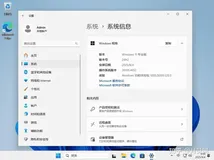http://yulimin.javaeye.com/blog/361589
WASService 命令行工具允许您在 Linux 和 Windows 操作系统上为产品 Java 进程创建服务。
当安装向导创建服务时,卸载程序可以除去服务。如果使用 WASService 命令自已创建一个服务,那么当该服务不再有效时,您必须除去它。卸载程序不会除去您使用 WASService 命令创建的服务。
WASService 命令行工具位于 app_server_root/bin 目录中。
WASService 命令行工具创建服务或更新现有服务的详细命令如下:
- WASService.exe -add service_name
- -serverName server_name
- -profilePath server_profile_directory
- [-wasHome app_server_root]
- [-configRoot configuration_repository_directory]
- [-startArgs additional_start_arguments]
- [-stopArgs additional_stop_arguments]
- [-userid user_id -password password]
- [-logFile service_log_file]
- [-logRoot server_log_directory]
- [-restart true | false]
- [-startType automatic | manual | disabled]
WASService 命令行工具启动现有服务的命令
WASService.exe -start service_name [optional startServer.bat parameters]
WASService 命令行工具停止正在运行的服务的命令
WASService.exe -stop service_name [optional stopServer.bat parameters]
WASService 命令行工具查看服务状态的命令
WASService.exe -status service_name
WASService 命令行工具删除服务的命令
WASService.exe -remove service_name
假设 WAS 安装在 D:/IBM/WebSphere/AppServer 目录下,要创建的 NodeAgent 概要文件在 D:/IBM/WebSphere/AppServer/profiles/AppSrv01/ 目录之下,则可以进行如下操作,将 NodeAgent 添加到 Windows 的服务当中
1、进入 WASService 命令行工具目录:
cd D:/IBM/WebSphere/AppServer/bin
2、运行 WASService 命令行工具:
WASService -add nodeagent
-servername nodeagent
-profilePath D:/IBM/WebSphere/AppServer/profiles/AppSrv01
-wasHome "D:/IBM/WebSphere/AppServer"
-logfile "D:/IBM/WebSphere/AppServer/profiles/AppSrv01/logs/nodeagent/startNodeAgent.log"
-logRoot "D:/IBM/WebSphere/AppServer/profiles/AppSrv01/logs/nodeagent"
-restart true
-startType automatic
- WASService -add nodeagent -servername nodeagent -profilePath D:/IBM/WebSphere/AppServer/profiles/AppSrv01 -wasHome "D:/IBM/WebSphere/AppServer" -logfile "D:/IBM/WebSphere/AppServer/profiles/AppSrv01/logs/nodeagent/startNodeAgent.log" -logRoot "D:/IBM/WebSphere/AppServer/profiles/AppSrv01/logs/nodeagent" -restart true -startType automatic
查看系统服务,可以看到添加了“IBM WebSphere Application Server V6.1 - nodeagent”一个服务,启动它之后,可以在
D:/IBM/WebSphere/AppServer/profiles/AppSrv01/logs/nodeagent/目录下看到如下文件的相关启动情况:
startNodeAgent.log
startServer.log
nodeagent.pid
相关的操作日志如下:
创建服务:
D:/IBM/WebSphere/AppServer/bin>WASService -add nodeagent -servername nodeagent -profilePath D:/IBM/WebSphere/AppServer/profiles/AppSrv01 -wasHome "D:/IBM/WebSphere/AppServer" -logfile "D:/IBM/WebSphere/AppServer/profiles/AppSrv01/logs/nodeagent/startNodeAgent.log" -logRoot "D:/IBM/WebSphere/AppServer/profiles/AppSrv01/logs/nodeagent" -restart true -startType automatic
Adding Service: nodeagent
Config Root: D:/IBM/WebSphere/AppServer/profiles/AppSrv01/config
Server Name: nodeagent
Profile Path: D:/IBM/WebSphere/AppServer/profiles/AppSrv01
Was Home: D:/IBM/WebSphere/AppServer/
Start Args:
Restart: 1
IBM WebSphere Application Server V6.1 - nodeagent service successfully added.
启动服务
D:/IBM/WebSphere/AppServer/bin>WASService.exe -start "nodeagent"
Starting Service: nodeagent
Successfully started service.
查看服务运行状态
D:/IBM/WebSphere/AppServer/bin>WASService.exe -status "nodeagent"
The service is running.
停止服务
D:/IBM/WebSphere/AppServer/bin>WASService.exe -stop "nodeagent"
Successfully stopped service.
查看服务运行状态
D:/IBM/WebSphere/AppServer/bin>WASService.exe -status "nodeagent"
The service is stopped.
删除服务
D:/IBM/WebSphere/AppServer/bin>WASService.exe -remove nodeagent
Remove Service: nodeagent
Successfully removed service