- 参考文档: Swiper中文网-轮播图幻灯片js插件,H5页面前端开发
- vue参考文档: Swiper Vue.js Components
- swiper各版本比较: swiper简介和swiper各版本兼容性 - Swiper中文网
- 配置文档: 中文api - Swiper中文网
vue**2建议使用v5.4.5**
①安装插件:yarn add swiper@5.4.5
②使用方式一:首页左右滑动轮播图BannerSlide.vue:
效果图如下:
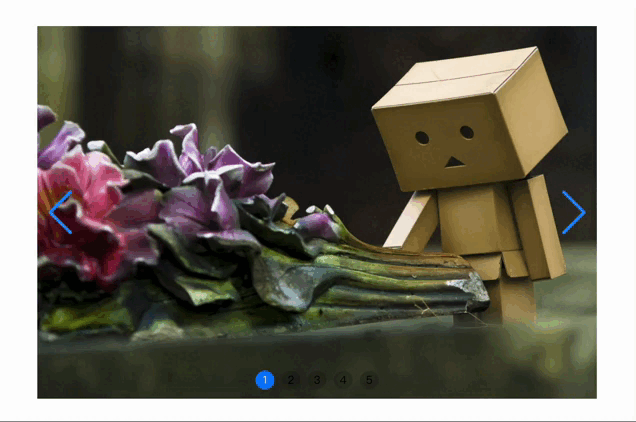
<template>
<div class="swiper-container" :style="`width: ${width}; height: ${height};`">
<div class="swiper-wrapper">
<div
class="swiper-slide"
:title="image.title"
v-for="(image, index) in imageData"
:key="index">
<div class="swiper-zoom-container">
<div class="swiper-zoom-target swiper-lazy" :data-background="image.imgUrl">
<div class="swiper-lazy-preloader swiper-lazy-preloader-white"></div>
</div>
</div>
</div>
</div>
<!-- 如果需要分页器 -->
<div class="swiper-pagination"></div>
<!-- 如果需要导航按钮 -->
<div class="swiper-button-prev"></div><!--左箭头。如果放置在swiper外面,需要自定义样式。-->
<div class="swiper-button-next"></div><!--右箭头。如果放置在swiper外面,需要自定义样式。-->
</div>
</template>
<script>
import 'swiper/css/swiper.css'
import Swiper from 'swiper'
export default {
name: 'BannerSlide',
props: {
imageData: { // 图片数组
type: Array,
default: () => {
return []
}
},
width: { // 宽度
type: String,
default: '400px'
},
height: { // 高度
type: String,
default: '300px'
}
},
data () {
return {
swiper: null
}
},
mounted () {
this.swiper = new Swiper('.swiper-container', {
lazy: {
loadPrevNext: true, // 默认false情况下swiper只加载当前slide的图片,其他图片不加载,设置为true后,swiper会提前加载下一个slide的图片
loadPrevNextAmount: 2 // 默认为1,设置在延迟加载图片时,提前多少个slide
},
zoom: { // 开启缩放功能,双击slide会放大/缩小,并且在手机端可双指触摸缩放
maxRatio: 3, // 默认3,设置缩放的最大放大比例,如果要在单个slide设置放大比例,可以在其上添加data-swiper-zoom="3"
minRatio: 2, // 默认为1,最小缩放焦距(缩小倍率)
toggle: true // 默认为true,是否允许双击缩放,为false时,不允许双击缩放,只允许手机端触摸缩放
},
pagination: { // 如果需要分页器
el: '.swiper-pagination',
// dynamicBullets: true, // 动态分页器,分页器小点的数量部分隐藏
// dynamicMainBullets: 2, // 动态分页器的主指示点数量
clickable: true, // 点击分页器的指示点控制swiper切换
type: 'bullets', // 分页器样式类型,默认bullets圆点 fraction分式,progressbar进度条,custom自定义
renderBullet: function (index, className) {
console.log('index:', index)
console.log('className:', className)
return '<span class="' + className + '">' + (index + 1) + '</span>'
}
},
navigation: { // 如果需要前进后退按钮
nextEl: '.swiper-button-next',
prevEl: '.swiper-button-prev'
},
scrollbar: { // 如果需要滚动条
el: '.swiper-scrollbar',
hide: true // 滚动条是否自动隐藏,默认false
},
mousewheel: true, // 是否开启鼠标滚轮控制swiper切换 ,默认false
direction: 'horizontal', // 滑动方向
speed: 500, // 切换速度,自动滑动开始到结束的时间
grabCursor: true, // 悬浮时鼠标样式切换
centerInsufficientSlides: true, // 当slide总数小于slidesPerView时,slide居中
effect: 'slide', // slide的切换效果,默认为'slide'位移切换,'fade'淡入,'cube'方块,'coverflow'3d流,'flip'3d翻转,'cards'卡片式,'creative'创意性
cubeEffect: { // cube效果参数
slideShadows: false, // 是否开启slide投影,默认true
shadow: false, // 是否开启投影,默认true
shadowOffset: 20, // 投影距离。默认 20,单位px。
shadowScale: 1 // 投影缩放比例。默认0.94。
},
// autoplay: true, // 启动自动切换,等同于以下设置
autoplay: {
delay: 3000, // 多少秒切换一次,默认3000ms
disableOnInteraction: false, // 用户操作之后,是否禁止autoplay,默认true,操作包括触碰,拖动,点击pagination
waitForTransition: true // 是否等待过渡完成,再开始自动切换的计时,默认true
},
loop: true // 循环模式选项
})
// 6.6.2之前的版本需要通过代码实现此功能;开启后,鼠标置于swiper时暂停自动切换,离开时回复自动切换
this.swiper.el.onmouseover = function () { // 鼠标覆盖停止自动切换
this.swiper.autoplay.stop()
}
this.swiper.el.onmouseout = function () { // 鼠标离开开始自动切换
this.swiper.autoplay.start()
}
}
}
</script>
<style lang="less" scoped>
@themeColor: #1890FF;
.swiper-container {
--swiper-theme-color: @themeColor;/* 设置Swiper风格 */
--swiper-navigation-color: @themeColor;/* 单独设置按钮颜色 */
--swiper-navigation-size: 48px;/* 设置导航按钮大小 */
--swiper-pagination-color: #00ff33;/* 单独设置分页导航颜色 */
--swiper-theme-color: #ff6600;/* 设置Swiper风格 */
--swiper-preloader-color: @themeColor;/* 单独设置预加载圆圈的颜色 */
margin: 0 auto;
.swiper-wrapper { // 自动切换过渡效果设置
transition-timing-function: ease;
-webkit-transition-timing-function: ease;
.swiper-slide { // 懒加载时背景图
// background: url(~@/assets/images/default.png) no-repeat center;
background-color: #000;
background-size: cover;
}
.swiper-lazy {
width: 100%;
height: 100%;
background-size: cover;
}
}
.swiper-pagination { // 自定义分页器样式
/deep/ .swiper-pagination-bullet {
width: 20px;
height: 20px;
text-align: center;
line-height: 20px;
font-size: 12px;
color: #000;
opacity: 1;
background: rgba(0,0,0,0.2);
}
/deep/ .swiper-pagination-bullet-active {
color: #fff;
background: #007aff;
}
}
}
</style>
在要使用的页面引入:
<BannerSlide :imageData="imageData" width="540px" height="360px" />
import BannerSlide from 'components/swiper/BannerSlide'
components: {
BannerSlide
},
imageData: [
{
title: 'image-1',
imgUrl: require('@/assets/images/1.jpg')
},
{
title: 'image-2',
imgUrl: require('@/assets/images/2.jpg')
},
{
title: 'image-3',
imgUrl: require('@/assets/images/3.jpg')
},
{
title: 'image-4',
imgUrl: require('@/assets/images/4.jpg')
},
{
title: 'image-5',
imgUrl: require('@/assets/images/5.jpg')
}
]
③使用方式二:淡入淡出逐渐缩小轮播图BannerFade.vue:
效果如下图:

<template>
<div class="swiper-container" :style="`width: ${width}; height: ${height};`">
<div class="swiper-wrapper">
<div
class="swiper-slide"
:title="image.title"
v-for="(image, index) in imageData"
:key="index">
<a href="https://www.baidu.com" class="u-link" target="_blank">
<!-- 奇数时放大zoomin,偶数时缩小zoomout,但图片需传偶数个效果最佳 -->
<!-- <img :src="image.imgUrl" :class="['u-img', index%2 === 0 ? 'default-in zoomin':'default-out zoomout']" /> -->
<!-- 全部缩小zoomout的渐变效果 -->
<img :src="image.imgUrl" class="u-img default-out zoomout" />
</a>
<!-- 延迟加载 -->
<!-- <div class="swiper-lazy" :data-background="image.imgUrl">
<div class="swiper-lazy-preloader swiper-lazy-preloader-white"></div>
</div> -->
</div>
</div>
<!-- 如果需要分页器 -->
<div class="swiper-pagination"></div>
<!-- 如果需要导航按钮 -->
<div class="swiper-button-prev"></div><!--左箭头。如果放置在swiper外面,需要自定义样式。-->
<div class="swiper-button-next"></div><!--右箭头。如果放置在swiper外面,需要自定义样式。-->
</div>
</template>
<script>
import 'swiper/css/swiper.css'
import Swiper from 'swiper'
export default {
name: 'BannerFade',
props: {
imageData: { // 图片数组
type: Array,
default: () => {
return []
}
},
width: { // 宽度
type: String,
default: '400px'
},
height: { // 高度
type: String,
default: '300px'
}
},
data () {
return {
swiper: null
}
},
mounted () {
this.swiper = new Swiper('.swiper-container', {
lazy: {
loadPrevNext: true, // 默认false情况下swiper只加载当前slide的图片,其他图片不加载,设置为true后,swiper会提前加载下一个slide的图片
loadPrevNextAmount: 2 // 默认为1,设置在延迟加载图片时,提前多少个slide
},
zoom: { // 开启缩放功能,双击slide会放大/缩小,并且在手机端可双指触摸缩放
maxRatio: 3, // 默认3,设置缩放的最大放大比例,如果要在单个slide设置放大比例,可以在其上添加data-swiper-zoom="3"
minRatio: 2, // 默认为1,最小缩放焦距(缩小倍率)
toggle: true // 默认为true,是否允许双击缩放,为false时,不允许双击缩放,只允许手机端触摸缩放
},
pagination: { // 如果需要分页器
el: '.swiper-pagination',
// dynamicBullets: true, // 动态分页器,分页器小点的数量部分隐藏
// dynamicMainBullets: 2, // 动态分页器的主指示点数量
clickable: true, // 点击分页器的指示点控制swiper切换
type: 'bullets', // 分页器样式类型,默认bullets圆点 fraction分式,progressbar进度条,custom自定义
renderBullet: function (index, className) {
console.log('index:', index)
console.log('className:', className)
return '<span class="' + className + '">' + (index + 1) + '</span>'
}
},
navigation: { // 如果需要前进后退按钮
nextEl: '.swiper-button-next',
prevEl: '.swiper-button-prev'
},
scrollbar: { // 如果需要滚动条
el: '.swiper-scrollbar',
hide: true // 滚动条是否自动隐藏,默认false
},
mousewheel: true, // 是否开启鼠标滚轮控制swiper切换 ,默认false
direction: 'horizontal', // 滑动方向
speed: 1000, // 切换速度,自动滑动开始到结束的时间
grabCursor: true, // 悬浮时鼠标样式切换
centerInsufficientSlides: true, // 当slide总数小于slidesPerView时,slide居中
effect: 'fade', // slide的切换效果,默认为'slide'位移切换,'fade'淡入,'cube'方块,'coverflow'3d流,'flip'3d翻转,'cards'卡片式,'creative'创意性
fadeEffect: {
crossFade: true
},
// autoplay: true, // 启动自动切换,等同于以下设置
autoplay: {
delay: 3000, // 多少秒切换一次,默认3000ms
disableOnInteraction: true, // 用户操作之后,是否禁止autoplay,默认true,操作包括触碰,拖动,点击pagination
waitForTransition: true // 是否等待过渡完成,再开始自动切换的计时,默认true
},
loop: true // 循环模式选项
})
// 6.6.2之前的版本需要通过代码实现此功能;开启后,鼠标置于swiper时暂停自动切换,离开时回复自动切换
this.swiper.el.onmouseover = function () { // 鼠标覆盖停止自动切换
this.swiper.autoplay.stop()
}
this.swiper.el.onmouseout = function () { // 鼠标离开开始自动切换
this.swiper.autoplay.start()
}
}
}
</script>
<style lang="less" scoped>
@themeColor: #1890FF;
.swiper-container {
--swiper-theme-color: @themeColor;/* 设置Swiper风格 */
--swiper-navigation-color: @themeColor;/* 单独设置按钮颜色 */
--swiper-navigation-size: 48px;/* 设置导航按钮大小 */
--swiper-pagination-color: #00ff33;/* 单独设置分页导航颜色 */
--swiper-theme-color: #ff6600;/* 设置Swiper风格 */
--swiper-preloader-color: @themeColor;/* 单独设置预加载圆圈的颜色 */
margin: 0 auto;
.swiper-wrapper { // 自动切换过渡效果设置
transition-timing-function: ease;
-webkit-transition-timing-function: ease;
.swiper-slide { // 懒加载时背景图
// background: url(~@/assets/images/default.png) no-repeat center;
// background-color: #000;
// background-size: cover;
.u-link {
display: block;
height: 100%;
}
.u-img {
width: 100%;
height: 100%;
object-fit: cover;
}
.default-in { // 缩小
transition: 1s linear 2s;
transform: scale(1);
-webkit-transform: scale(1);
}
.default-out { // 放大
transition: 1s linear 2s;
transform: scale(1.1);
-webkit-transform: scale(1.1);
}
}
.swiper-slide-active, .swiper-slide-duplicate-active {
.zoomin { // 放大
transition: 6s linear;
transform: scale(1.1);
-webkit-transform: scale(1.1);
}
.zoomout { // 缩小
transition: 6s linear;
transform: scale(1);
-webkit-transform: scale(1);
}
}
.swiper-lazy {
width: 100%;
height: 100%;
background-size: cover;
}
}
.swiper-pagination { // 自定义分页器样式
:deep(.swiper-pagination-bullet) {
width: 20px;
height: 20px;
text-align: center;
line-height: 20px;
font-size: 12px;
color: #000;
opacity: 1;
background: rgba(0,0,0,0.2);
}
:deep(.swiper-pagination-bullet-active) {
color: #fff;
background: #007aff;
}
}
}
</style>
在要使用的页面引入组件:
<BannerFade :imageData="imageData" width="540px" height="360px" />
import BannerFade from 'components/swiper/BannerFade'
components: {
BannerFade
},
imageData: [
{
title: 'image-1',
imgUrl: require('@/assets/images/1.jpg')
},
{
title: 'image-2',
imgUrl: require('@/assets/images/2.jpg')
},
{
title: 'image-3',
imgUrl: require('@/assets/images/3.jpg')
},
{
title: 'image-4',
imgUrl: require('@/assets/images/4.jpg')
},
{
title: 'image-5',
imgUrl: require('@/assets/images/5.jpg')
}
]
④使用方式三:走马灯Carousel.vue:
效果图如下:
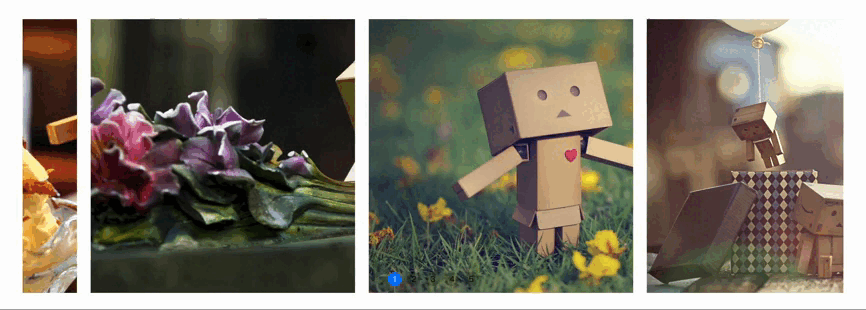
<template>
<div class="swiper-container" :style="`width: ${width}; height: ${height};`">
<div class="swiper-wrapper">
<div
class="swiper-slide"
:title="image.title"
v-for="(image, index) in imageData"
:key="index">
<div class="swiper-lazy" :data-background="image.imgUrl">
<div class="swiper-lazy-preloader swiper-lazy-preloader-white"></div>
</div>
</div>
</div>
<!-- 如果需要分页器 -->
<div class="swiper-pagination"></div>
</div>
</template>
<script>
import 'swiper/css/swiper.css'
import Swiper from 'swiper'
export default {
name: 'Carousel',
props: {
imageData: { // 图片数组
type: Array,
default: () => {
return []
}
},
width: { // 宽度
type: String,
default: '1200px'
},
height: { // 高度
type: String,
default: '400px'
}
},
data () {
return {
swiper: null
}
},
mounted () {
this.swiper = new Swiper('.swiper-container', {
lazy: {
loadPrevNext: true, // 默认false情况下swiper只加载当前slide的图片,其他图片不加载,设置为true后,swiper会提前加载下一个slide的图片
loadPrevNextAmount: 2 // 默认为1,设置在延迟加载图片时,提前多少个slide
},
pagination: { // 如果需要分页器
el: '.swiper-pagination',
// dynamicBullets: true, // 动态分页器,分页器小点的数量部分隐藏
// dynamicMainBullets: 2, // 动态分页器的主指示点数量
clickable: true, // 点击分页器的指示点控制swiper切换
type: 'bullets', // 分页器样式类型,默认bullets圆点 fraction分式,progressbar进度条,custom自定义
renderBullet: function (index, className) {
console.log('index:', index)
console.log('className:', className)
return '<span class="' + className + '">' + (index + 1) + '</span>'
}
},
mousewheel: true, // 是否开启鼠标滚轮控制swiper切换 ,默认false
direction: 'horizontal', // 滑动方向
speed: 3000, // 切换速度,自动滑动开始到结束的时间
grabCursor: true, // 悬浮时鼠标样式切换
slidesPerView: 3, // slider容器能够同时显示的slides数量,默认为1,auto自动根据slide宽度来设定数量
slidesPerGroup: 1, // 定义多少slide为一组,默认为1
spaceBetween: 20, // slide之间的距离
centerInsufficientSlides: true, // 当slide总数小于slidesPerView时,slide居中
effect: 'slide', // slide的切换效果,默认为'slide'位移切换,'fade'淡入,'cube'方块,'coverflow'3d流,'flip'3d翻转,'cards'卡片式,'creative'创意性
// autoplay: true, // 启动自动切换,等同于以下设置
autoplay: {
delay: 0, // 多少秒切换一次,默认3000ms
disableOnInteraction: false, // 用户操作之后,是否禁止autoplay,默认true,操作包括触碰,拖动,点击pagination
waitForTransition: true // 是否等待过渡完成,再开始自动切换的计时,默认true
},
loop: true // 循环模式选项
})
// 6.6.2之前的版本需要通过代码实现此功能;开启后,鼠标置于swiper时暂停自动切换,离开时回复自动切换
this.swiper.el.onmouseover = function () { // 鼠标覆盖停止自动切换
this.swiper.autoplay.stop()
}
this.swiper.el.onmouseout = function () { // 鼠标离开开始自动切换
this.swiper.autoplay.start()
}
}
}
</script>
<style lang="less" scoped>
.swiper-container {
--swiper-theme-color: #1890FF;/* 设置Swiper风格 */
--swiper-pagination-color: #00ff33;/* 单独设置分页导航颜色 */
margin: 0 auto;
.swiper-wrapper { // 自动切换过渡效果设置
transition-timing-function: linear; // 线性过渡模拟走马灯效果
-webkit-transition-timing-function: linear;
.swiper-slide { // 懒加载时背景图
// background: url(~@/assets/images/default.png) no-repeat center;
background-color: #000;
background-size: cover;
}
.swiper-lazy {
width: 100%;
height: 100%;
background-size: cover;
}
}
.swiper-pagination { // 自定义分页器样式
:deep(.swiper-pagination-bullet) {
width: 20px;
height: 20px;
text-align: center;
line-height: 20px;
font-size: 12px;
color: #000;
opacity: 1;
background: rgba(0,0,0,0.2);
}
:deep(.swiper-pagination-bullet-active) {
color: #fff;
background: #007aff;
}
}
}
</style>
在要使用的页面引入:
<Carousel :imageData="imageData" width="1200px" height="400px" />
import Carousel from 'components/swiper/Carousel'
components: {
Carousel
},
imageData: [
{
title: 'image-1',
imgUrl: require('@/assets/images/1.jpg')
},
{
title: 'image-2',
imgUrl: require('@/assets/images/2.jpg')
},
{
title: 'image-3',
imgUrl: require('@/assets/images/3.jpg')
},
{
title: 'image-4',
imgUrl: require('@/assets/images/4.jpg')
},
{
title: 'image-5',
imgUrl: require('@/assets/images/5.jpg')
}
]



